
Linux BTRFS Lab
Created By Christian Deacon
This is a small lab to show my results on testing Linux BTRFS's out-of-band deduplication feature. BTRFS is an advanced Linux file system that comes with many neat features!
Motives
While I'm interested in Linux file systems in general, a gaming community I help out in has a dedicated server running Linux with 512 GBs of disk space utilizing the ext4 file system that runs multiple servers for the game Counter-Strike: Global Offensive. CS:GO's base installation files are around ~33 GBs each which resulted in the dedicated server running low on disk space without many custom game server files. Using hard links is an option, but since they utilize Pterodactyl/Docker, implementing a hard-link approach would be more difficult since Pterodactyl's mount feature wouldn't work because we'd have hard links on separate file systems which is incompatible. Therefore, since they are buying a new machine soon, I wanted to look into using different Linux file systems that can utilize compression and/or deduplication to save disk space. I assumed the deduplication feature with file systems such as BTRFS would benefit a lot in this situation since the 33 GBs of base installation files for CS:GO are identical.
Lab Specs
- Created on my 'SpyKids' home server running Ubuntu 22.04.
- Virtual machine created with KVM/QEMU running Ubuntu 23.04.
- Two virtual cores.
- 4 GBs of RAM.
- 1 x 200 GBs SSD (virtio driver).
Output from lshw -short on VM.
1christian@sk-btrfstest01:~$ sudo lshw -short 2H/W path Device Class Description 3========================================================= 4 system Standard PC (Q35 + ICH9, 2009) 5/0 bus Motherboard 6/0/0 memory 96KiB BIOS 7/0/400 processor Intel(R) Core(TM) i7-8700K CPU @ 3.70GHz 8/0/401 processor Intel(R) Core(TM) i7-8700K CPU @ 3.70GHz 9/0/1000 memory 4GiB System Memory 10/0/1000/0 memory 4GiB DIMM RAM 11/0/100 bridge 82G33/G31/P35/P31 Express DRAM Controller 12/0/100/1 /dev/fb0 display QXL paravirtual graphic card 13/0/100/2 bridge QEMU PCIe Root port 14/0/100/2/0 network Virtio network device 15/0/100/2/0/0 enp1s0 network Ethernet interface 16/0/100/2.1 bridge QEMU PCIe Root port 17/0/100/2.1/0 bus QEMU XHCI Host Controller 18/0/100/2.1/0/0 usb1 bus xHCI Host Controller 19/0/100/2.1/0/0/1 input4 input QEMU QEMU USB Tablet 20/0/100/2.1/0/1 usb2 bus xHCI Host Controller 21/0/100/2.2 bridge QEMU PCIe Root port 22/0/100/2.2/0 communication Virtio console 23/0/100/2.2/0/0 generic Virtual I/O device 24/0/100/2.3 bridge QEMU PCIe Root port 25/0/100/2.3/0 storage Virtio block device 26/0/100/2.3/0/0 /dev/vda disk 214GB Virtual I/O device 27/0/100/2.3/0/0/1 /dev/vda1 volume 1023KiB BIOS Boot partition 28/0/100/2.3/0/0/2 /dev/vda2 volume 199GiB EFI partition 29/0/100/2.4 bridge QEMU PCIe Root port 30/0/100/2.4/0 generic Virtio memory balloon 31/0/100/2.4/0/0 generic Virtual I/O device 32/0/100/2.5 bridge QEMU PCIe Root port 33/0/100/2.5/0 generic Virtio RNG 34/0/100/2.5/0/0 generic Virtual I/O device 35/0/100/2.6 bridge QEMU PCIe Root port 36/0/100/2.7 bridge QEMU PCIe Root port 37/0/100/3 bridge QEMU PCIe Root port 38/0/100/3.1 bridge QEMU PCIe Root port 39/0/100/3.2 bridge QEMU PCIe Root port 40/0/100/3.3 bridge QEMU PCIe Root port 41/0/100/3.4 bridge QEMU PCIe Root port 42/0/100/3.5 bridge QEMU PCIe Root port 43/0/100/1b card0 multimedia 82801I (ICH9 Family) HD Audio Controller 44/0/100/1f bridge 82801IB (ICH9) LPC Interface Controller 45/0/100/1f/0 communication PnP device PNP0501 46/0/100/1f/1 input PnP device PNP0303 47/0/100/1f/2 input PnP device PNP0f13 48/0/100/1f/3 system PnP device PNP0b00 49/0/100/1f/4 system PnP device PNP0c01 50/0/100/1f.2 scsi0 storage 82801IR/IO/IH (ICH9R/DO/DH) 6 port SATA Controller [AHCI mode] 51/0/100/1f.2/0.0.0 /dev/cdrom disk QEMU DVD-ROM 52/0/100/1f.3 bus 82801I (ICH9 Family) SMBus Controller 53/1 input0 input Power Button 54/2 input1 input AT Translated Set 2 keyboard 55/3 input3 input ImExPS/2 Generic Explorer Mouse 56/4 input6 input spice vdagent tablet
Output from uname -r on VM.
1christian@sk-btrfstest01:~$ sudo uname -r 26.2.0-20-generic
Output from cat /etc/*-release on VM.
1christian@sk-btrfstest01:~$ cat /etc/*-release 2DISTRIB_ID=Ubuntu 3DISTRIB_RELEASE=23.04 4DISTRIB_CODENAME=lunar 5DISTRIB_DESCRIPTION="Ubuntu 23.04" 6PRETTY_NAME="Ubuntu 23.04" 7NAME="Ubuntu" 8VERSION_ID="23.04" 9VERSION="23.04 (Lunar Lobster)" 10VERSION_CODENAME=lunar 11ID=ubuntu 12ID_LIKE=debian 13HOME_URL="https://www.ubuntu.com/" 14SUPPORT_URL="https://help.ubuntu.com/" 15BUG_REPORT_URL="https://bugs.launchpad.net/ubuntu/" 16PRIVACY_POLICY_URL="https://www.ubuntu.com/legal/terms-and-policies/privacy-policy" 17UBUNTU_CODENAME=lunar 18LOGO=ubuntu-logo
Partition Table When Installing Ubuntu 23.04
Here is a screenshot of the VM's partition table/configuration during the Ubuntu installation.
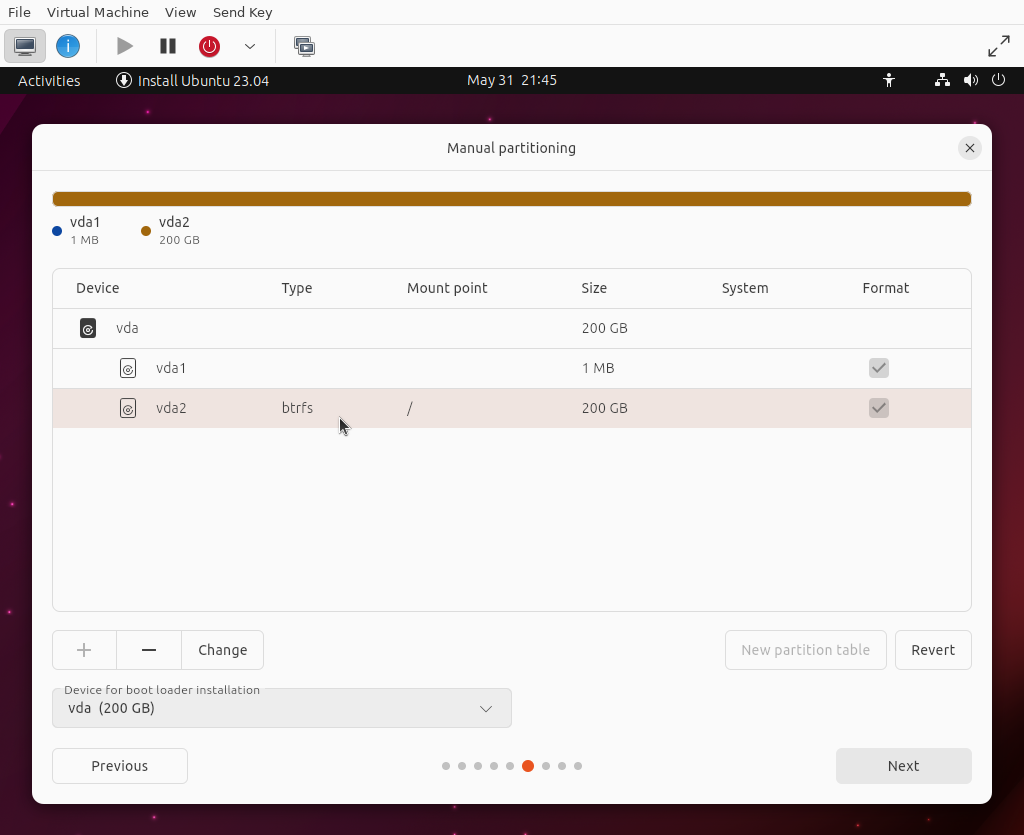
For simplicity, I created a single partition for the entire hard drive mounted at / (root) which uses BTRFS.
Installing Deduplication Tools
There are multiple deduplication tools you can install or build on your system. In this lab, we'll be using Duperemove. For Ubuntu 23.04, you may run the following apt command to install Duperemove via package manager.
1sudo apt install -y duperemove
Starting Disk Space
Here's the output from df -h on the VM with a vanilla installation of Ubuntu 23.04.
1christian@sk-btrfstest01:~$ df -h 2Filesystem Size Used Avail Use% Mounted on 3tmpfs 390M 1.7M 389M 1% /run 4/dev/vda2 200G 6.5G 192G 4% / 5tmpfs 2.0G 0 2.0G 0% /dev/shm 6tmpfs 5.0M 8.0K 5.0M 1% /run/lock 7tmpfs 390M 180K 390M 1% /run/user/1000
Creating Dummy Files
In this lab, we will create a directory with two files. One file will be 15 GBs and the other will be 10 GBs. We can use the dd Linux tool to create these files that are padded with 0's.
1# Create directory. 2mkdir test1 3 4# Change directory. 5cd test1 6 7# Create 15 GBs file. 8dd if=/dev/zero of=filedum1 bs=1G count=15 9 10# Create 10 GBs file. 11dd if=/dev/zero of=filedum2 bs=1G count=10
Note - There are faster commands to create dummy files other than dd. However, dd is the most commonly used which is why I chose to use the command in this lab.
Here is the output from the commands above.
1christian@sk-btrfstest01:~$ # Create directory. 2mkdir test1 3 4# Change directory. 5cd test1 6 7# Create 15 GBs file. 8dd if=/dev/zero of=filedum1 bs=1G count=15 9 10# Create 10 GBs file. 11dd if=/dev/zero of=filedum2 bs=1G count=10 12 1315+0 records in 1415+0 records out 1516106127360 bytes (16 GB, 15 GiB) copied, 25.2724 s, 637 MB/s 1610+0 records in 1710+0 records out 1810737418240 bytes (11 GB, 10 GiB) copied, 23.9933 s, 448 MB/s
Now if we execute ls -lh ., you can see the size of each file in the test directory.
1christian@sk-btrfstest01:~/test1$ ls -lh . 2total 25G 3-rw-rw-r-- 1 christian christian 15G May 31 18:51 filedum1 4-rw-rw-r-- 1 christian christian 10G May 31 18:52 filedum2
Now let's check the output from df -h again.
1christian@sk-btrfstest01:~/test1$ df -h 2Filesystem Size Used Avail Use% Mounted on 3tmpfs 390M 1.7M 389M 1% /run 4/dev/vda2 200G 32G 167G 16% / 5tmpfs 2.0G 0 2.0G 0% /dev/shm 6tmpfs 5.0M 8.0K 5.0M 1% /run/lock 7tmpfs 390M 172K 390M 1% /run/user/1000
Testing Duplication
Now, we could copy the directory we just created, but I noticed this automatically handles deduplication due to what the cp command does behind the scenes. Therefore, you won't see what it looks like without deduplication.
However, if you want a quick example, you may execute the following.
1# Go up a directory. 2cd .. 3 4# Copy test1 to test2. 5cp -r test1/ test2/
If you execute du -sh *, you'll see both directories are 25 GBs in size.
1christian@sk-btrfstest01:~$ du -sh * 2... 325G test1 425G test2 5...
If we run df -h again, you'll see we have the same size as before (32 GBs used).
1christian@sk-btrfstest01:~$ df -h 2Filesystem Size Used Avail Use% Mounted on 3tmpfs 390M 1.7M 389M 1% /run 4/dev/vda2 200G 32G 167G 16% / 5tmpfs 2.0G 0 2.0G 0% /dev/shm 6tmpfs 5.0M 8.0K 5.0M 1% /run/lock 7tmpfs 390M 172K 390M 1% /run/user/1000
This is the deduplication feature working!
Testing Without Copying Directory
Let's try testing without copying the directory which handles deduplication automatically. We will use the same commands as we used the first time to generate large files. However, we'll rename test1 to test2 like the following.
1# Create directory. 2mkdir test2 3 4# Change directory. 5cd test2 6 7# Create 15 GBs file. 8dd if=/dev/zero of=filedum1 bs=1G count=15 9 10# Create 10 GBs file. 11dd if=/dev/zero of=filedum2 bs=1G count=10
Here's the output from above.
1christian@sk-btrfstest01:~$ # Create directory. 2mkdir test2 3 4# Change directory. 5cd test2 6 7# Create 15 GBs file. 8dd if=/dev/zero of=filedum1 bs=1G count=15 9 10# Create 10 GBs file. 11dd if=/dev/zero of=filedum2 bs=1G count=10 12 1315+0 records in 1415+0 records out 1516106127360 bytes (16 GB, 15 GiB) copied, 26.6588 s, 604 MB/s 1610+0 records in 1710+0 records out 1810737418240 bytes (11 GB, 10 GiB) copied, 19.1798 s, 560 MB/s
Now if we run df -h, you can see we're using 57 GBs instead of 32 GBs.
1christian@sk-btrfstest01:~/test2$ df -h 2Filesystem Size Used Avail Use% Mounted on 3tmpfs 390M 1.7M 389M 1% /run 4/dev/vda2 200G 57G 142G 29% / 5tmpfs 2.0G 0 2.0G 0% /dev/shm 6tmpfs 5.0M 8.0K 5.0M 1% /run/lock 7tmpfs 390M 172K 390M 1% /run/user/1000
To my understanding, since BTRFS operates in out-of-band mode only, it will not handle deduplication automatically on each write. Therefore, we will have to run the command duperemove with a couple of parameters.
Let's run this command with the -dr flags!
1# Go up one directory. 2cd .. 3 4# Run deduplication command. 5sudo duperemove -dr .
This ends up consuming a bit of CPU since it is scanning files/hashes to determine if the files need to be deduplicated. However, it didn't perform any deduplication on my end. I figured this was due to checksum/block differences. Afterall, we are creating completely separate files rather than copying. Though, the contents of the files should be the same (all zero'd bytes).
Therefore, I started reading the manual page for duperemove (man duperemove). I ended up trying other hashing algorithms which didn't make any differences. I then came across the ---dedupe-options=[OPTIONS] flag which is explained below.
1--dedupe-options=options 2 Comma separated list of options which alter how we dedupe. Prepend 'no' to an option in order to turn it off. 3 4 [no]partial 5 Duperemove can often find more dedupe by comparing portions of extents to each other. This can be a lengthy, CPU in‐ 6 tensive task so it is turned off by default. 7 8 The code behind this option is under active development and as a result the semantics of the partial argument may 9 change. 10 11 [no]same 12 Defaults to off. Allow dedupe of extents within the same file. 13 14 [no]fiemap 15 Defaults to on. Duperemove uses the fiemap ioctl during the dedupe stage to optimize out already deduped extents as 16 well as to provide an estimate of the space saved after dedupe operations are complete. 17 18 Unfortunately, some versions of Btrfs exhibit extremely poor performance in fiemap as the number of references on a 19 file extent goes up. If you are experiencing the dedupe phase slowing down or 'locking up' this option may give you a 20 significant amount of performance back. 21 22 Note: This does not turn off all usage of fiemap, to disable fiemap during the file scan stage, you will also want to 23 use the --lookup-extents=no option. 24 25 [no]block 26 Deprecated.
I ended up using --dedupe-options partial which took a lot longer to run along with more CPU but performed deduplication. However, it did perform solid deduplication.
1# Run deduplication command with partial option set. 2sudo duperemove --dedupe-options partial -dr .
While this does consume a bit of CPU, you can use the following flags to limit the amount of cores/threads.
1--io-threads=N 2 Use N threads for I/O. This is used by the file hashing and dedupe stages. Default is automatically detected based on number 3 of host cpus. 4 5--cpu-threads=N 6 Use N threads for CPU bound tasks. This is used by the duplicate extent finding stage. Default is automatically detected 7 based on number of host cpus. 8 9 Note: Hyperthreading can adversely affect performance of the extent finding stage. If duperemove detects an Intel CPU with 10 hyperthreading it will use half the number of cores reported by the system for cpu bound tasks.
Conclusion
This was a fun experiment for me because I feel my knowledge with file systems isn't enough and I'll be using the BTRFS file system more in the future along with the deduplication feature. I think it's best to have a cron job run late at night every two weeks or so to perform deduplication with partial support due to how long it takes.
There are other file systems I'm going to also experiment with such as ZFS and XFS which I've heard great things about. With that said, having deduplication in-band sounds like a better approach since it performs deduplication if needed on any write operation. However, this could be costly to the CPU as well, so there are definitely pros to out-of-band deduplication (e.g. being able to pick what directories to perform deduplication on and what times).
One other thing I did want to note is while file systems such as BTRFS have matured a lot over the years, it is stated deduplication still poses a very small risk of data corruption. This is because the deduplication process involves sharing data blocks and any changes to the data block being shared could cause issues. BTRFS does have safeguards for this, though. So make sure to always back up your files if you can!
 About Christian Deacon
About Christian Deacon
Hi! I am the founder and CEO of Deaconn. I specialize in software and network engineering. I also love system administration and I'm a huge fan of Linux! I contribute to a few open source projects as well!